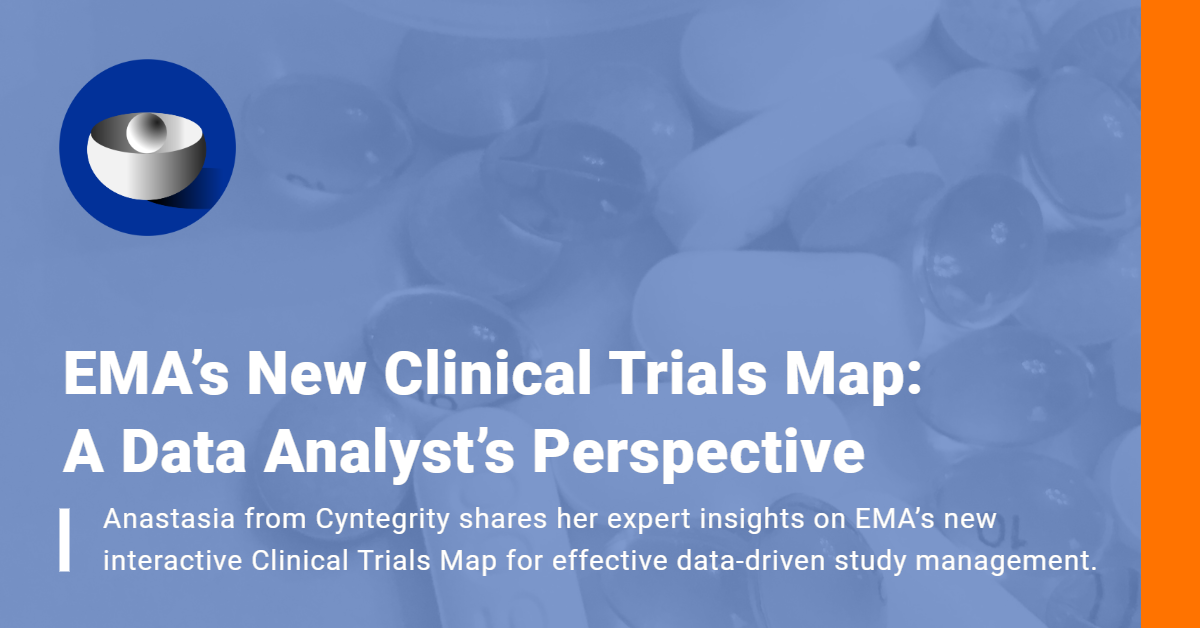Risk Flowers – A Bunch of Information
Neat Features: wanting to dig a little deeper into the neat software features that make your risk-management life easy? Well, you’ve come to the right place.

A Risky Flower
To anyone “in the know” of the main purpose of MyRBQM® Portal it should come as no surprise that it offers a way to work with study drafts created through the Risk Assessment and Categorization Tool (or, for brevity’s sake, RACT), but there is one problem: the visual representation of these assessments.
Typically, if you wanted to look at all the risk assessments in a study, you would see a long list consisting of dozens of positions. While informative, such a presentation means that it’s immensely difficult to keep track of all the assessments at once, and therefore it’s also all but impossible to form a cohesive, accurate and yet brief picture of them all in conjunction.
What’s in a Graph? The “Short List”

Risk Assessment: Category (petal) – Score (size) – Level (color)
Luckily, there is a way around this. Enter the Risk Flower Chart, a simple way to represent the assessments in one small, easily digestible image, with a ton of customization options to boot. In its simplest way, the Risk Flower Chart looks like this:
There, each of the circles (or “petals”, or “circles”, whatever you’d like to call them) represents a single category (a group of RACT questions), with its size representing the risk score of the category (calculated from its questions’ risk scores), and its color representing the resulting risk level assessment (low, medium or high risk).
So, just from a brief glance at the chart, we can already see the proportions of various assessment levels, the categories with the highest and lowest risk scores, as well as get a picture of risk score distribution in general, something that even a short list of categories wouldn’t make simple.
Adding Weight to the Risk
But what if we went deeper? Let’s customize our chart a bit to make it even more informative:

Risk Assessment: Weight (petal opacity)
Here we add one additional parameter: category weighting. It is represented by the opacity of the circles, i.e. the less weight a category has, the more transparent its color becomes on the chart. This is incredibly simple, yet this is what makes it so useful as an effective visual representation.
A Logical Grouping of Risk Types

Risk Assessment: Type (silver bubble)
Still we can add more information. Let’s say we want to drill down on a level. The Risk Flower chart allows this too:
This version displays the risk type assessment for every question, grouped by categories (shown as silver, transparent bubbles). For the sake of simplicity, the risk score in this example is no longer displayed through size, instead only the risk (severity) level, illustrated by color, remains (though if the need arises, this could, of course, be returned, just as the weighting could enter the picture again). The neat thing is that you can still easily see the specific risk score by just hoovering over the circle representing the risk:

Neat! Additional information by simply hoovering over the chart.
Complete Risk Assessment at a Glance
The great thing of this neat software feature is that you can see every individual risk assessment, and get a picture of the overall category risk assessment, and see the distribution of risk assessments within the category all at once, without having to navigate through zillions of lists, comparing endless rows…
The Risk Flower chart, a simple yet elegant, flexible and highly customizable way of visualizing your RACT versions’ risk assessments.

Neat! You can even compare risk performance between studies! Risk Flowers charts – a bunch of information.